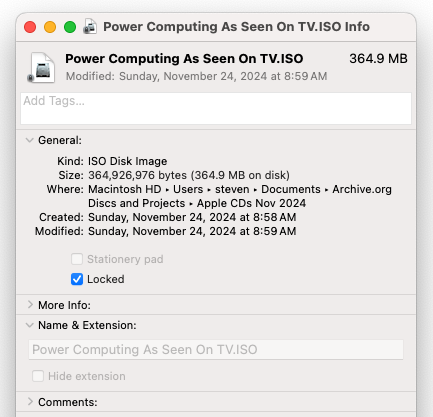Believe it or not, the best way I’ve found to backup Macintosh formatted CDs is using a Windows application. ImgBurn, a freeware application, does a great job of archiving disc images without messing up any bootable partitions, etc. While this is primarily an issue for bootable discs, it’s also a concern when trying to archive discs without modern interference.
While I’ve had success with Toast (formerly by Adaptec/Roxio) it also sometimes can be tripped up, and since it’s paid software it often isn’t something people have in their toolbox. Although ImgBurn has been successfully run (via Wine) under Ubuntu, I haven’t been able to do the same under my Apple Silicon or Intel-based Mac. So for now I’m simply using a Windows PC.
How to use ImgBurn to rip discs:
Step 1: Download the ImgBurn Install application. Once installed, open the ImgBurn program.
Step 2: The ImgBurn program opens with a selection of options. Choose the “Create image file from disc” (2nd option in the 1st column)
Step 3: Choose the source CD/DVD drive the disc is in (highlighted as 1 below). Next, select the folder where you want to save the disc images to (highlighted as 2 below) and give a name to the image you’ll save. Then click the large button (highlighted as 3 below) to start.
Step 4: When done a chime will play to inform you the read has completed. Then you can repeat the process and rip more discs!
Step 5: Be sure to LOCK the disc image before opening. If you’re on a Mac, perform a Get Info command and select the “Locked” checkbox. This will prevent the MacOS from writing invisible files or modifying the contents of the disc image. If you don’t lock a disc image, it’s easy for modern versions of the MacOS to destroy bootable data on the disc.